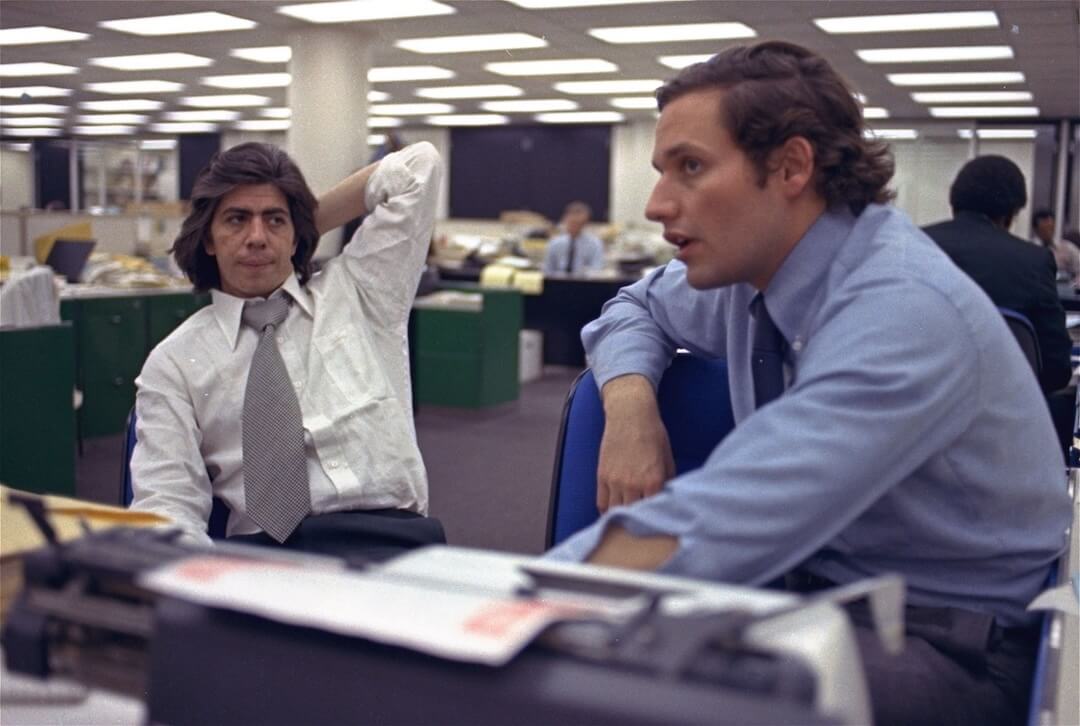This is our final week talking about video tools before moving on to a new subject. Previously, we looked at tools that help you record, present and edit video.
What’s our tool this week?
We’ve talked a lot about what to do with video, how to shoot it and how to edit it on your phone. This week, I thought we’d talk about how you can actually make interesting video. You could sit outside all day long and shoot video, talk to people, all of that. But you really need to grab the viewer as quickly as possible.
Depending on who you talk to, you have somewhere between two and 20 seconds to really grab people’s attention from the time they click play and really make them stick around. I’m guessing it’s more like two seconds than 20.
It’s definitely two seconds for me.
Me, too. If you don’t show me something that is really interesting in like two seconds, especially something on social media that’s on autoplay, I am out. My friend’s baby is really cute.
So, tell us: What’s this thing that’s going to help us make interesting video?
This is a thing that a lot of people have played around with but don’t think of in the larger context of capturing attention, and that tool is Hyperlapse. Hyperlapse is one of my favorite apps of all time. It makes timelapse videos on your phone. It can shoot timelapses anywhere from one-times normal speed to 12-times normal speed.
And you might say, why in the world would you want to shoot a timelapse video that’s not actually a timelapse video? Because Hyperlapse has this amazing stabilization feature. I’m sure you’ve shot video on your phone, and it’s shaky and it looked like you were dancing?
Related Training: Video Storytelling with the Pros: Lighting, Writing and Surviving
I get motion-sickness from watching my own videos.
Hyperlapse has some crazy algorithm that stabilizes these videos and makes them seem so much smoother. I took one late last year from a boat, and the boat was hitting all these waves and going all over the place, and I looked at my Hyperlapse later and it was completely smooth.
What are some situations that people might want to use this?
I use Hyperlapse as a scene-setter or to get a feel for the place you’re in. It works really well for wide shots and also for tight shots. When I did the 40 Better Hours videos last year about newsroom culture, I started almost all the videos with a Hyperlapse of the city I was in or the building I was in. But it also works for really close up things.
Hyperlapse has been around for awhile right? Do you see a lot of journalists or newsrooms using it?
I really think it’s underutilized for journalism. I think what people tend to do with Hyperlapse is they see something cool and they shoot it with Hyperlapse and they post it to Instagram or Facebook. And that’s just it. But because your phone is shooting at such a high resolution, you can just add that to any video, and it’s so much easier to do a timelapse on your phone than it is on a DSLR or any other camera.
It’s a free app, right?
Yeah, it’s free for IOS, Android, it’s even on Windows phones, so if you’ve got any holdouts out there, it’s your lucky day.
Are there any other features about Hyperlapse that you like?
It’s such a simple tool. You point at what you want to point at, you press record, you stop the recording and then you pick how fast you want it to go. That’s all there is. You can export it as a video to your phone reel and then send it wherever. It’s pretty cut-and-dried.
So, this wraps up our chat from the past several weeks on video. Can you give us a preview of what tools we’re talking about next?
I thought we’d spend the next couple weeks talking about digital security and how to keep ourselves safe on the internet.
This week, Poynter’s Ren LaForme and I chatted about one final (and free) tool you can use for video that you may be using just for fun already.
Learn more about journalism tools with Try This! — Tools for Journalism. Try This! is powered by Google News Lab. It is also supported by the American Press Institute and the John S. and James L. Knight Foundation.