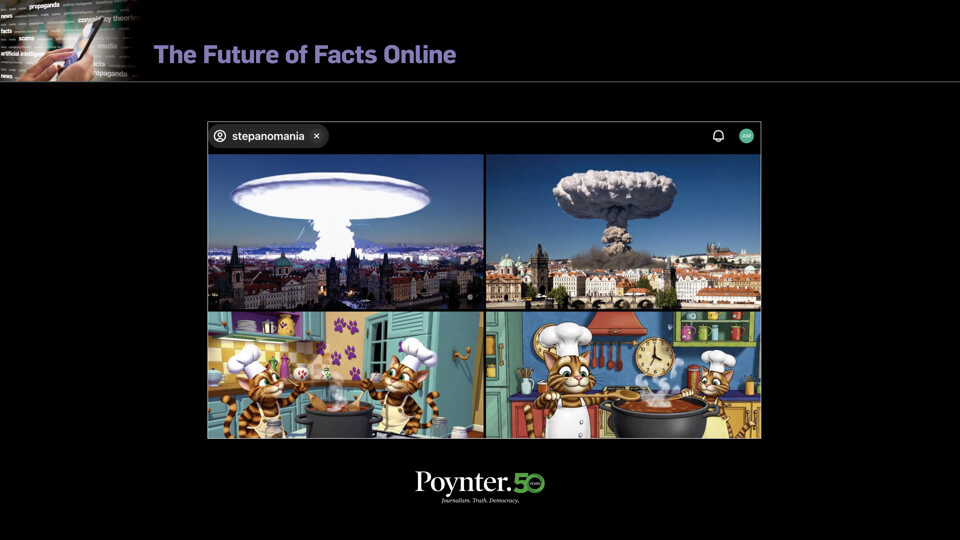This week, we talk about a tool that’s been around for awhile that you may not have considered as a way to illustrate your work.
Kristen Hare: Hey, Ren, before we get started, I’m not sure if we’ve ever told people how we choose the tools we highlight. I know that from my end when we sit down to talk each week, it’s always a surprise for me, which makes it really fun. But how do you choose what we talk about?
Ren LaForme: It seems like there are thousands of tools out there but, over the past few years, I’ve really honed down the best ones for journalists to a couple dozen. Each week, I just sort of pull one out of a hat! There’s no method to this madness.
Hare: Excellent, that’s as I suspected. So what’s coming out of the hat this week?
LaForme: I feel like, at this point, I’ve covered video ad nauseam. I’ve focused a lot on making videos, adding interesting effects to them, things you can do on mobile. But I haven’t really talked about the issue with playing videos. That is, if you’re not using YouTube or another hosting provider, you’re sort of still in the dark ages.
Lucky for us, there’s a great and really old tool out there that lets us auto-play videos across websites and even devices. And it’s one you’ve definitely used before, Kristen! I’m talking about the mighty GIF.
Hare: You know how I love GIFs.
LaForme: Before we even start, I subscribe to the hard G pronunciation.
Hare: Yeah I’m the opposite. But sometimes I say juh-ghif just to make everyone happy.
LaForme: Nobody’s perfect.
Now that that’s out of the way, let’s talk about why GIFs are great and how easy it is to make them now.
First off, GIFs are the only moving picture files that autoplay natively on every single device. It doesn’t matter if you’re on a phone, a laptop, a desktop or most social sites. GIFs are the only files that will show you moving images across all of those. Without sound, obviously.
Second, it used to be a real pain in the butt to make a GIF. A former Poynter fellow showed us all how to make them using Photoshop animations and layers and all sorts of things like that — and that’s still a great way to make GIFs if you’re looking for something completely custom — but if you’re not too Photoshop savvy, the tools that Giphy offers are honestly really great, too.
Hare: Yes! I make these to go with stories, on social and sometimes both when it makes more sense to show than just tell. It’s really easy and Giphy is always the last step for me, but I start with QuickTime and screen recordings. So I’m ready to learn something new.
LaForme: It sounds like you’re already using it the way I was going to talk about!
My main use of Giphy is to promo videos or other short clips that I already have. When I’m doing a long-form video, for instance, I’ll trim a clip out, upload it to Giphy and let it make a GIF out of it for me. Then I can promote it across the internet.
If you’re doing something that doesn’t involve video, it takes just a few seconds to capture a quick video of whatever your subject is and upload it to Giphy. That could be used to promote your story or be added to the story itself to add context, clarity or even just a dash of fun.
Hare: OK I have an idea. Let’s make GIFs about how to make GIFs.
LaForme: Ohhh, how meta. We can do that using screenshots and Giphy’s Slideshow feature, or make a screen recording and turn that into a GIF using Giphy’s GIF Maker. How do you usually do it?
Hare: I make a screen recording, then GIF Maker. But I don’t know much about Slideshow, so how about I’ll do it my way and you do it yours, and we can show people both?
LaForme: Sounds good! Let’s post the results below.
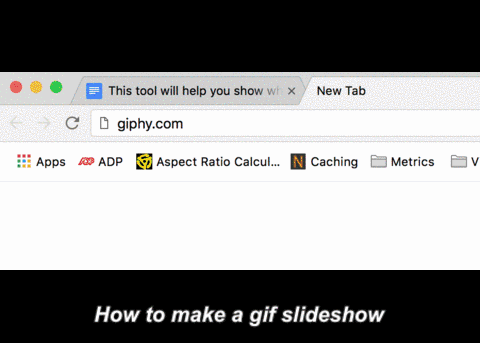
LaForme: OK, mine’s not so helpful. I think a screen recording works better for this. Or I could have added some arrows and text to each slide before I uploaded them. Either way, it took me three minutes. I just screencapped each step and then uploaded all of the images to Giphy Slideshow at once. Then I slapped a caption at the bottom to show what I was doing.
Hare: Mine may be a bit lengthy but here goes.
Step 1: Go to QuickTime and New Screen Recording
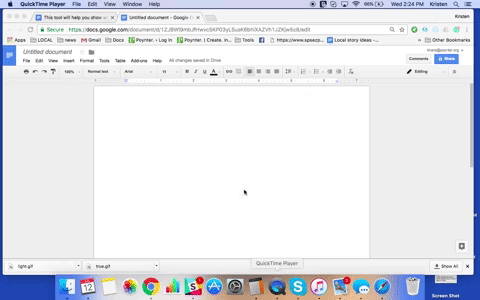
Step 2: Record
Step 3: Go to Giphy
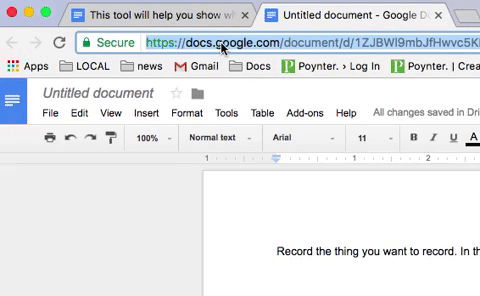
Step 4: Go to Create, then drag your recording in
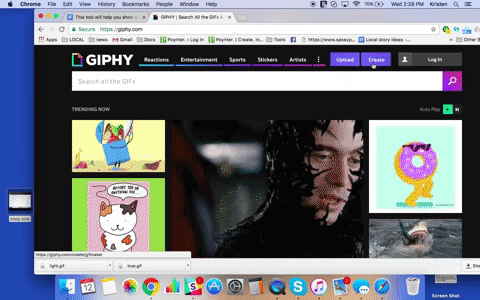
Step 5: Adjust the length up to 10 seconds
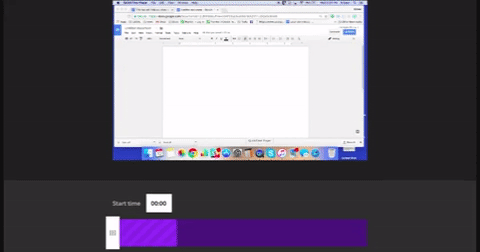
And step 6: Save! (Download for social, embed for putting it inside stories.)
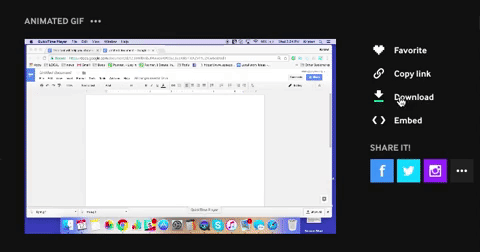
Not sure if that was too meta, but ta-da!
LaForme: No, I think that’s great! Why talk about how to do something when you can show people how to do something? How often do you use these in your reporting, Kristen? And what sorts of things have you made?
Hare: I tend to make things for social that show how something works. My favorite was one I made that showed a handful of front pages following the Supreme Court’s ban on same-sex marriage.

LaForme: Awesome! Before we wrap up, I’d like to talk about the street cred of GIFs.
We usually think of GIFs as recurring images of cats falling off things and other whimsical beasts, but there are easy applications for journalism. Public Radio International, for example, made this great one to talk about the water quality during the Olympics in Brazil. And some Reddit map nerds have made captivating animated maps depicting immigration.
Hare: Yeah, I think they’re a really useful way of illustrating what you’re trying to convey. They work so well on Twitter, and are highly shareable. They’re also really fun.
LaForme: Agreed! They make me feel like my favorite GIF, which is what I’ll leave people with until next week.
Hare:
Editor’s note: This is the latest in a series of articles that highlight digital tools for journalists. You can read the others here. Got a tool we should talk about? Let Ren know!
Learn more about journalism tools with Try This! — Tools for Journalism. Try This! is powered by Google News Lab. It is also supported by the American Press Institute and the John S. and James L. Knight Foundation.