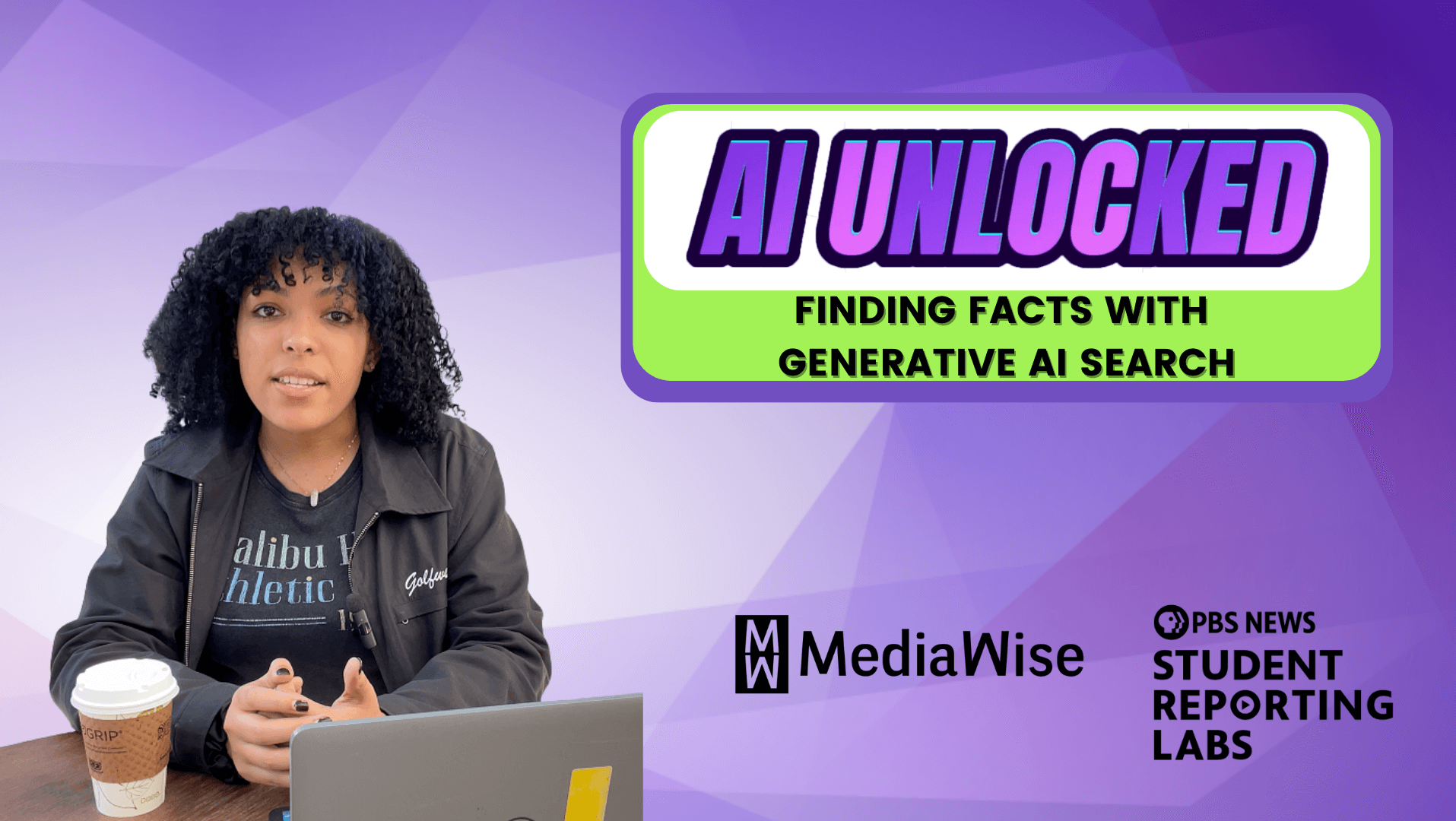I remember getting an email from a seasoned reporter who asked me why he was having trouble finding articles on his topic in Nexis, a database used to search for news articles and popular in many newsrooms.
When I trekked over to his desk so we could troubleshoot, I noticed the combination of words, connectors and fields strung together in his search box. It was a shock that he got any results at all. If you squinted, his search looked just like a viable search strategy that power searchers including reporters and editors use all the time.
But his search was something else. If you were a grammarian, a librarian or a programmer, you would say that his syntax was off. One or two word endings or symbols in the wrong place or order and, just like a math problem, you won’t get the right solution, or results from your search.
I have some tips to help your students practice this skill before they hit the newsroom.
The humble clip search
Students need to master the art of the clip search for every pitch and story they write to add context, detail and history to their pieces. Professionally, their editors will expect them to know how to search commercial news databases like Nexis, Factiva and Access World News (Newsbank) so they won’t be reporting in a vacuum and will know what journalism has already been produced. These commercial databases have archives that go back farther than what’s findable on Google. Additionally, they circumvent paywalls, allow you to refine your searches with precision, and are usually available for free within your university library and at your state and city public libraries.
A librarian once wrote that the secret to research is to think not only about what you are trying to find, but also to think about all the characteristics of what you’re looking for. For instance, what words appear in or describe the thing you’re looking for? Would the article, document, webpage, photographs or case file you are seeking be online, in a spreadsheet, in a dusty court archive, among unindexed library materials, on a tenant’s iPhone or in Donald Trump’s niece’s attorney’s case files? Thinking about this kind of stuff will help guide your search.
[the_ad id=”667826″]
Getting started
Begin your clip searching by brainstorming all of the words or phrases that could appear in the articles you’re searching for. You may have to use jargon in your search — words used by government agencies, industry or academia. You may also have to search using offensive or dehumanizing words that you know reporters used to use in stories and that the government still uses, like alien or illegal, to avoid missing content that you need to inform your reporting. You usually would never use jargon or offensive terms in your article, because it’s insensitive and distances you from your reader. But definitely throw those terms into your searches in NexisUni, the academic version of Nexis.
What to type
Here are sample search terms (also known as keywords) to look for stories on unhoused people:
homeless or unhoused or unsheltered or people without housing or people experiencing homelessness
The word “or” between each word tells Nexis that you want articles that contain any of those words or phrases in the results.
Always look for the “advanced search” link in commercial databases. It is usually under or next to the search bar. The advanced search option is an easier way to refine your search. Choose the News tab on top.
This image shows a good Nexis search for articles about Los Angeles’ history of tent encampments:
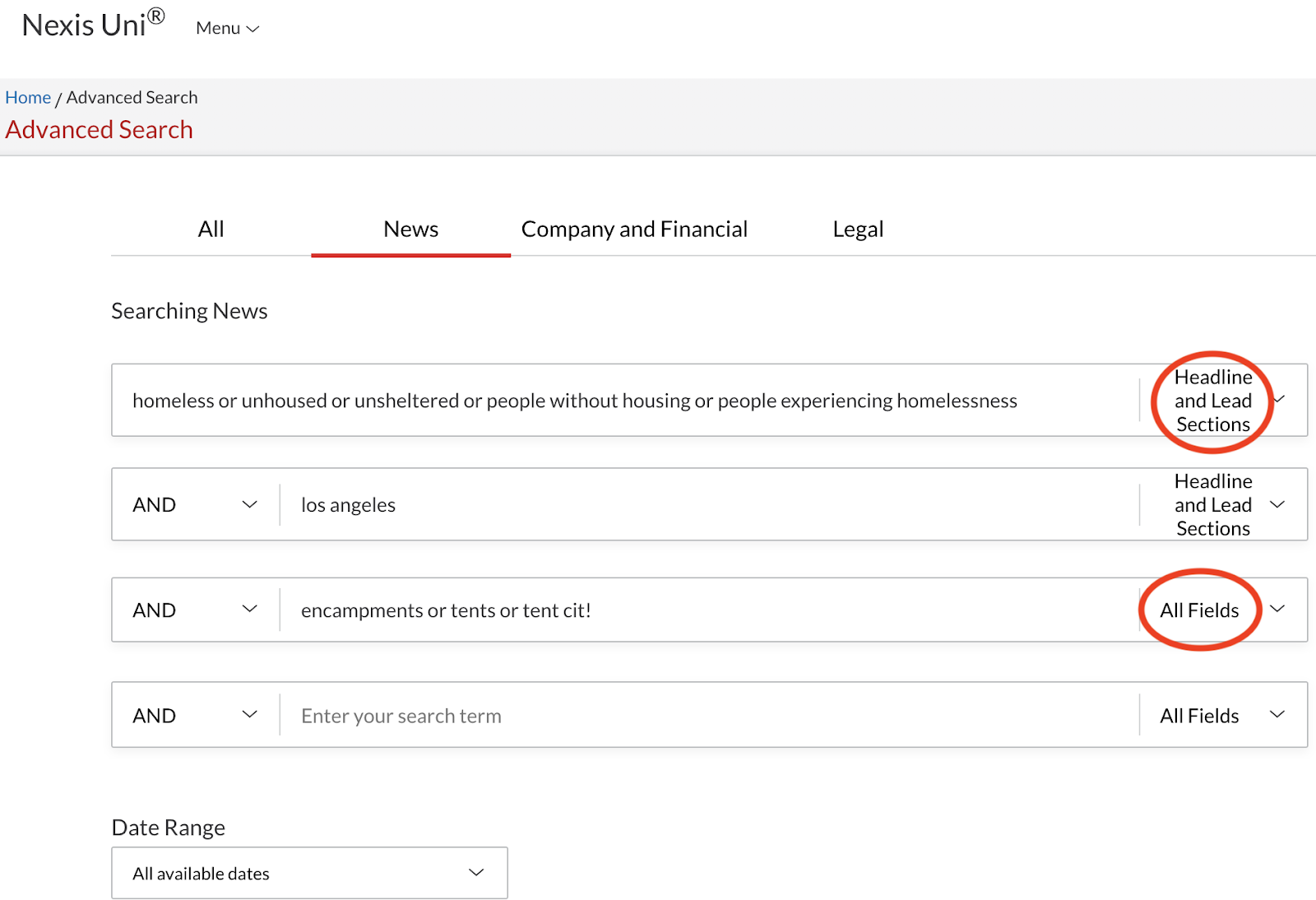
Screenshot
Search tips
Think about the date range you want to search. If “all available dates” yields too many results, limit the date range searched, and sharpen your keywords.
The word “and” is the most important word you can use in commercial databases. You don’t need to add “and” between words and phrases in Google, but remember to use “and” between words in Nexis, Factiva and Access World News. Nexis’ advanced option adds the “and” into the search for you automatically.
Adding “and” between words tells the database that you aren’t searching for a single run-on phrase. Community spread will deliver you results that include articles with the phrase “community spread.” Community and spread will deliver results that would include the words community and spread, which means you would also find articles with sentences like, “how the virus spread through the community.” If you search using a phrase like community spread at sporting events, commercial databases will search that exact phrase only, which would either limit useful results, or cause the database will try to compensate for your bad search by throwing too many results at you. Searching community spread and sporting events as two separate phrases will give you much more targeted and useful results.
Notice that we are searching for the most important words in the “headline lead paragraph” of the articles, which will weed out less relevant hits.
We added “encampments or tents or tent cit!” in “all fields,” which means your results will have one of those terms or phrases anywhere in the text of the article. “Tent cit!” uses the exclamation mark to retrieve variant word endings like, “tent city” or “tent cities.”
[the_ad id=”667872″]
Using quotation marks
In Nexis and Factiva, words next to one another are read as phrases in these databases, so no need to use quotation marks. In Google and Access World News, you should use quotation marks to search for phrases like “people experiencing homelessness.”
Proximity searches find one word (or phrase) within a specific number of words near another word (or phrase). The search examples below will find the phrase community spread within 10 words on either side of the phrase sporting events. You could do the same with two words: COVID-19 w/10 sports.
- NexisUni: community spread w/10 sporting events
- Access World News: “community spread” near/10 “sporting events”
- Factiva: community spread near10 sporting events
Viewing your search results
Try sorting your results from oldest to newest to see what unique historical details, context and people you can find for your story. You can also search within your results.
Get used to quickly skimming the pages of results in these databases and in Google to identify which articles you want to read. At first it will feel slow and tedious, but it gets faster and it’s a skill you need to develop to quickly assess and pull out the most useful articles.
Learn from your results what words you need to go back and add to the search and what words you need to take out of your search. Always try multiple, different searches — you will learn the most by failing, adapting and refining your search.
On reaching the end
How do you know when you’re done clip searching? Take a pass at searching and choose a batch of the best articles to download and read. The articles should catch you up on the history and context of the story. They can also help you prepare for interviews, and help you find a unique story angle. Ask your university’s journalism librarian or reference librarian for help if you aren’t getting helpful search results.
The clip search is a critical part of the cocktail of news research sources you need to inform your reporting. Practice making it an early part of your process for every story and pitch, so it becomes part of your reporterly muscle memory.
[the_ad id=”667878″]