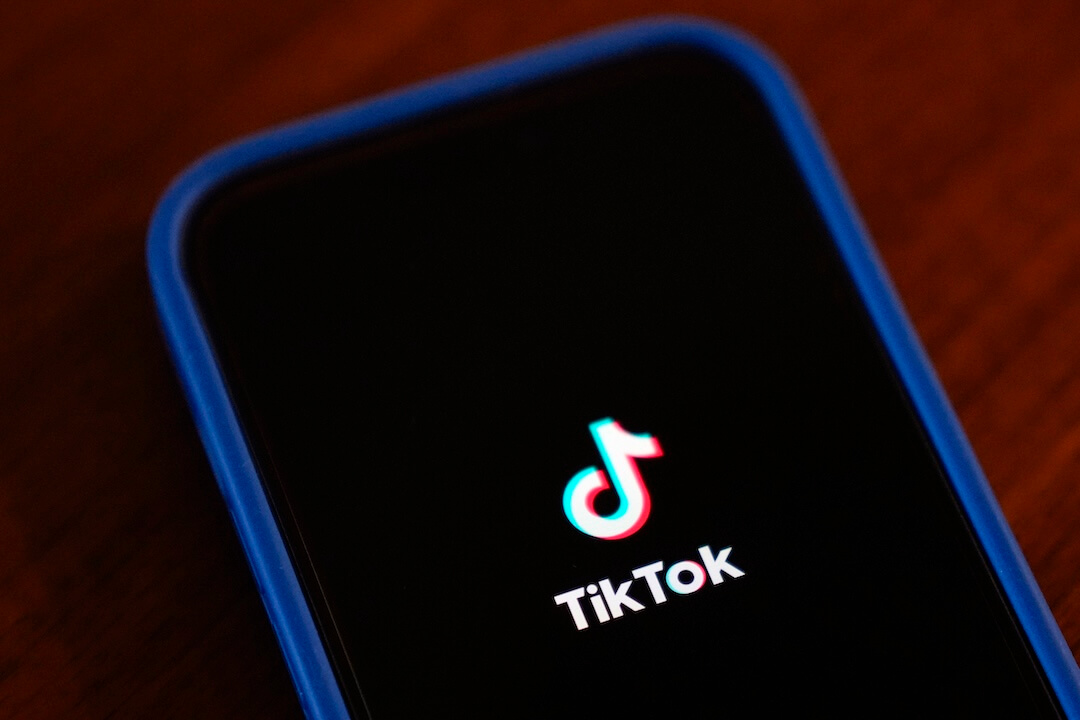Military conflicts — like the one that is sparking between the United States and Iran — are usually surrounded by false images and outdated videos that go viral on social media. It happened in Turkey the other day.
To avoid that misinformation scenario, the International Fact-Checking Network developed a step-by-step guide to teach citizens how to verify images, from asking simple and rhetorical questions to using reverse image search on cell phones.
Ask simple questions
When you receive an image or a video on social media, be skeptical about the content and consider maybe questioning the person who sent you the file.
[the_ad id=“667826”]
- When was the picture taken?
Is there any information in the image that allows you to tell when the photo was taken? If not, are there any clues about it? For example, it is winter in Iran now (about 35 degrees F), and the picture you received on Twitter supposedly shows Tehran today, during a protest against the death of Gen. Qassem Soleimani. Are people wearing coats and long sleeves?
- Where was the picture taken?
Is there any information in the image that you can use to know where the photo was taken? If not, can you find any clues? How about the name of a store, a building or a sign? Does the language fit what you expected to see?
- Who took the picture?
Can you or the person who sent you this photo say who took the picture? If not, ask yourself: who is the source?
- Look closely
It can be quite easy to find inconsistent lighting in a photo, indicating manipulation. Check if objects that are close to one another are lit in the same way. If one seems brighter or duller than the other, there’s a good chance they’ve been added or digitally manipulated.
- Why are you receiving this now?
Make sure you are aware of the context. Think about the reason why someone is sending you or sharing on social media a photo today, not yesterday or tomorrow. False news producers take advantage of breaking news to spread disinformation and fool people.
[the_ad id=“667872″]
Meet Google Reverse Image Search
Google Reverse Image Search on a smartphone is easy to use and could be taught in schools.
- Save or download the picture you want to verify. Usually, you would press and hold the picture on your screen until you see an option to save it.
OR
Copy the web address of the picture you want to verify. (It must be the URL of the actual photo, not of the entire web page.) - Navigate to https://images.google.com.
- Make your way to the browser menu, scroll down and select “Request Desktop Site.” In Google Chrome, the menu is found by clicking on the three dots at the top right of the screen. In Safari, it’s in the center at the bottom of the screen.
- Press the camera icon in the search bar.
- You now have two options: Paste the URL of the photo you want to check in the search bar. Alternatively, select the “upload an image” tab to upload the image from where you’ve saved it on your phone.
- Check the results for when and where else the image was used. If you go back far enough, you should be able to find where it was originally used and, possibly, the owner of the copyright to the picture.
Tip: If you are using Google Chrome as your default mobile browser, long press on a photo you want to check and a drop-down menu will appear. Select “Search Google for this image” to initiate a reverse image search.
[the_ad id=“667878”]
Meet TinEye
TinEye is a great free tool and works just like Google Reverse Image Search. It allows you to filter the results by the “oldest” and see previous versions of the image you are searching for. This feature can be helpful when you want to prove a photo is not from today.
Here is the step-by-step to TinEye from your mobile phone:
- Save or download the picture you want to verify. Usually, you would press and hold the picture on your screen until you see an option to save it.
OR
Copy the web address of the picture you want to verify. (It must be the URL of the actual photo, not of the entire web page.) - Navigate to www.tineye.com in your phone’s browser.
- Select “upload image” and search for the saved copy of the picture in your phone’s documents or picture gallery.
OR
Paste the picture’s URL in the TinEye search bar. - Select one of the images returned and then toggle between “Your image” and “Image match.” You will then see the results.
- Don’t forget to filter by “oldest.”
Meet Yandex
Yandex is a Russian search engine that can be very helpful when trying to find content from the eastern side of the world. It works just like Google Reverse Image Search.
- Save or download the picture you want to verify. Usually, you would press and hold the picture on your screen until you see an option to save it.
- Navigate to https://yandex.com/images.
- Inside the search field, click the gray camera icon, then choose from your library the file you want to verify.
- Check the results for when and where else the image was used.
Note: Part of this report was written by Raymond Joseph for Africa Check, a non-partisan fact-checking organization. View the original piece on their website.
Cristina Tardáguila is the associate director of the International Fact-Checking Network and the founder of Agência Lupa. She can be reached at ctardaguila@poynter.org.